Are you looking to boost your affiliate marketing with Easy Digital Downloads (EDD)? Do you want a simple way to track referrals and manage affiliate relationships? AffiliateWP integrates smoothly with EDD, helping you enhance your sales through effective affiliate marketing strategies.
This guide will walk you through the key features and settings to make the most of AffiliateWP in your EDD store.
Enable Easy Digital Downloads integration
To enable support for Easy Digital Downloads in AffiliateWP, navigate to AffiliateWP » Settings » Integrations and check the box labeled Easy Digital Downloads. Once this integration is enabled, AffiliateWP will automatically create referral records whenever a customer is referred to your store via an affiliate link.
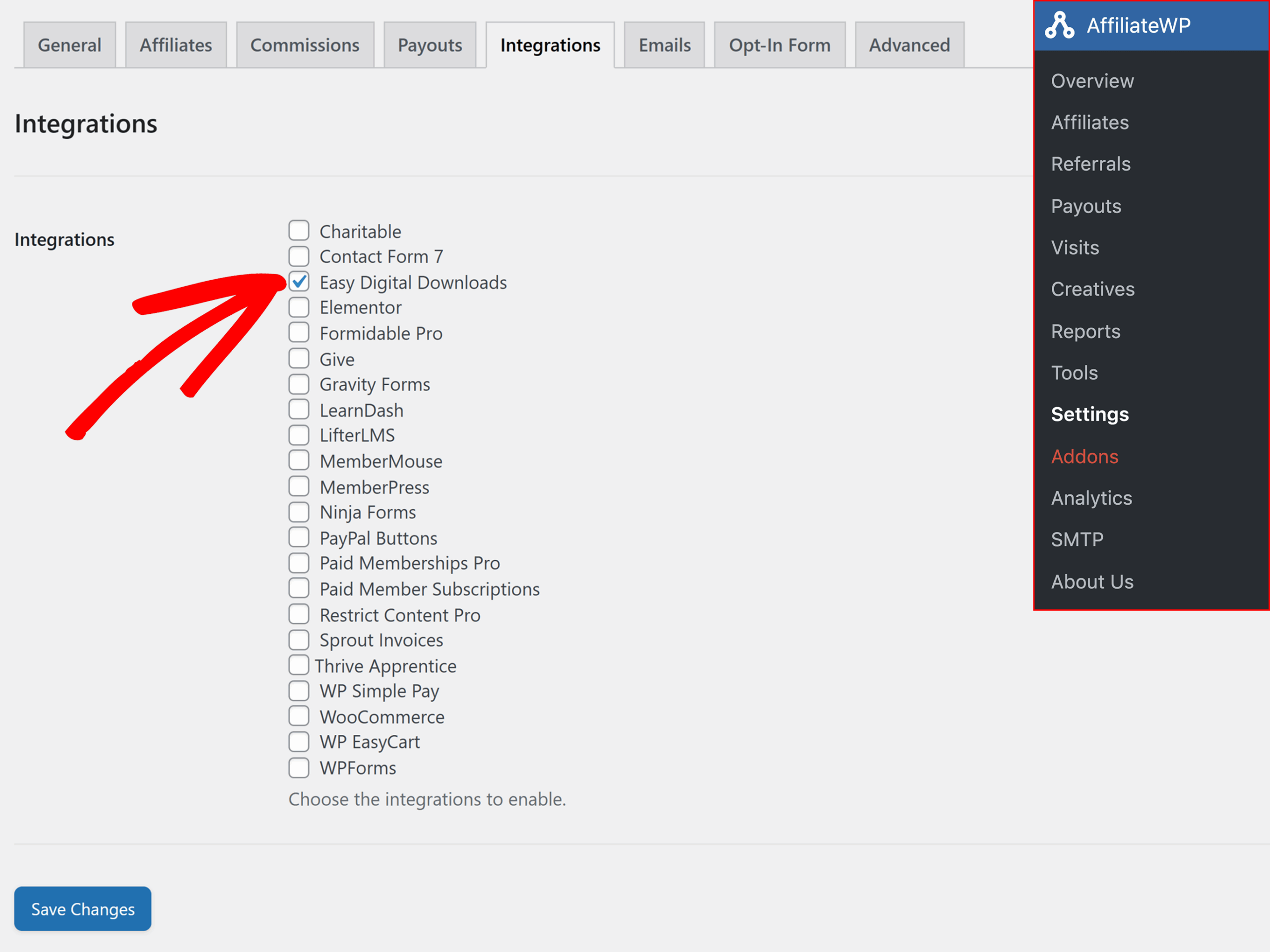
Viewing Referrals in Easy Digital Downloads
AffiliateWP makes it easy to track and manage referrals generated from your Easy Digital Downloads store. When a customer makes a purchase through an affiliate link, a referral record is automatically created.
In AffiliateWP » Referrals, the Reference column will display the payment ID from Easy Digital Downloads. This column provides a direct link between the affiliate referral and the actual payment in EDD. By clicking on the number in the Reference column, you will be taken directly to the corresponding payment record in Easy Digital Downloads. This makes it simple to verify and review the details of each referred transaction.
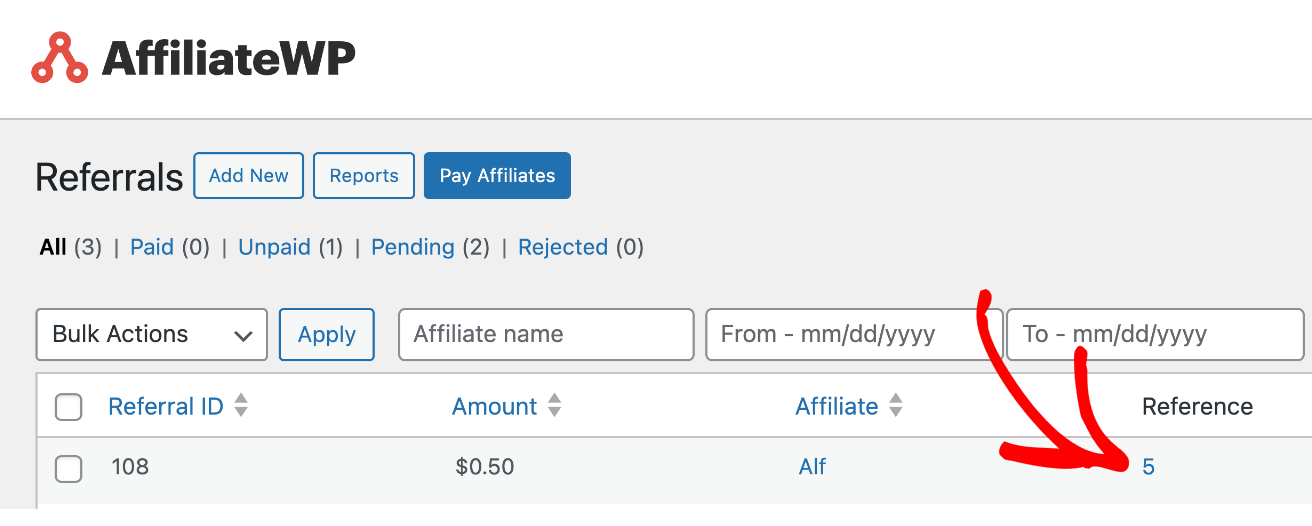
Additionally, to view referral details in EDD, navigate to Downloads » Orders, select the order you want to view, and click Edit. Under the Notes tab, you’ll find a note indicating that a referral was created for the purchase. This note includes a link to the referral ID, allowing you to quickly access the Referral edit screen in AffiliateWP.
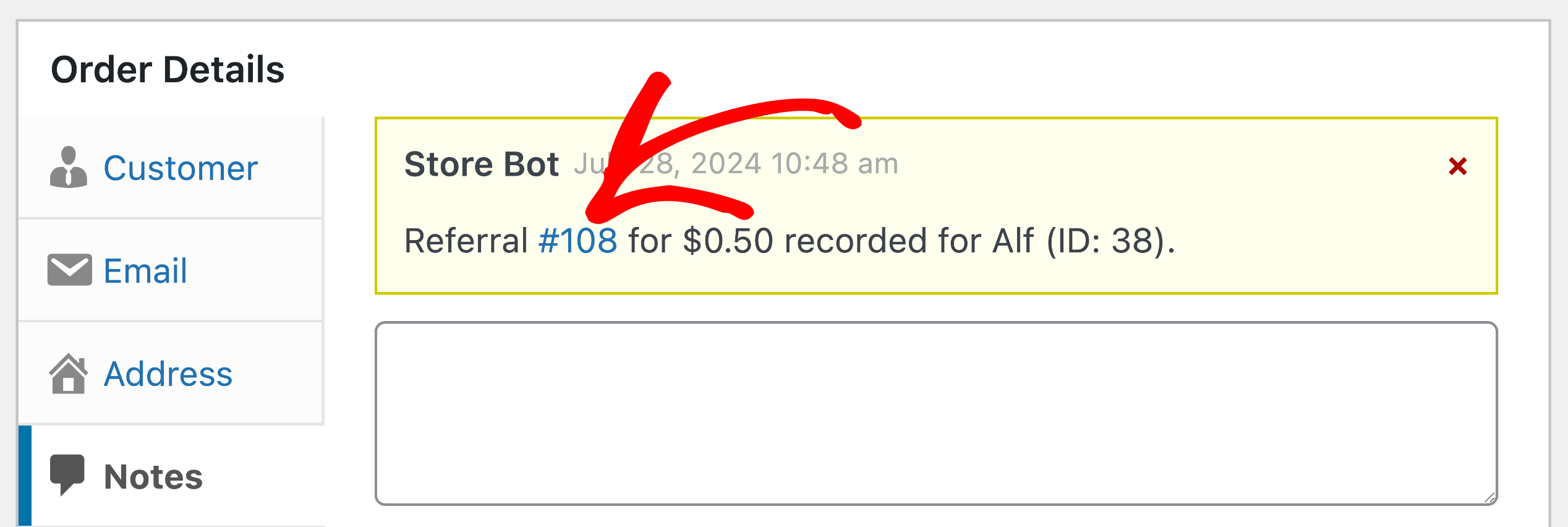
Affiliate Coupon Tracking
AffiliateWP allows you to track affiliate coupons seamlessly. To enable this feature, go to Downloads » Discounts and create a new discount code. At the bottom of the Add New Discount form, you’ll find an input field labeled Affiliate Discount.

Start typing the name of the affiliate you want to link to the discount code and select the affiliate from the list of user accounts. Each time this discount code is used and a purchase or conversion is completed, the associated affiliate will be awarded a referral.
Product Specific Rates
Product Specific Rates allow you to set custom referral rates for individual products. This means you can assign different commission rates to different products.
To set a product-specific rate, go to the edit screen for a product and enter the rate you wish to use in the Affiliate Rate field in the Download Settings section:
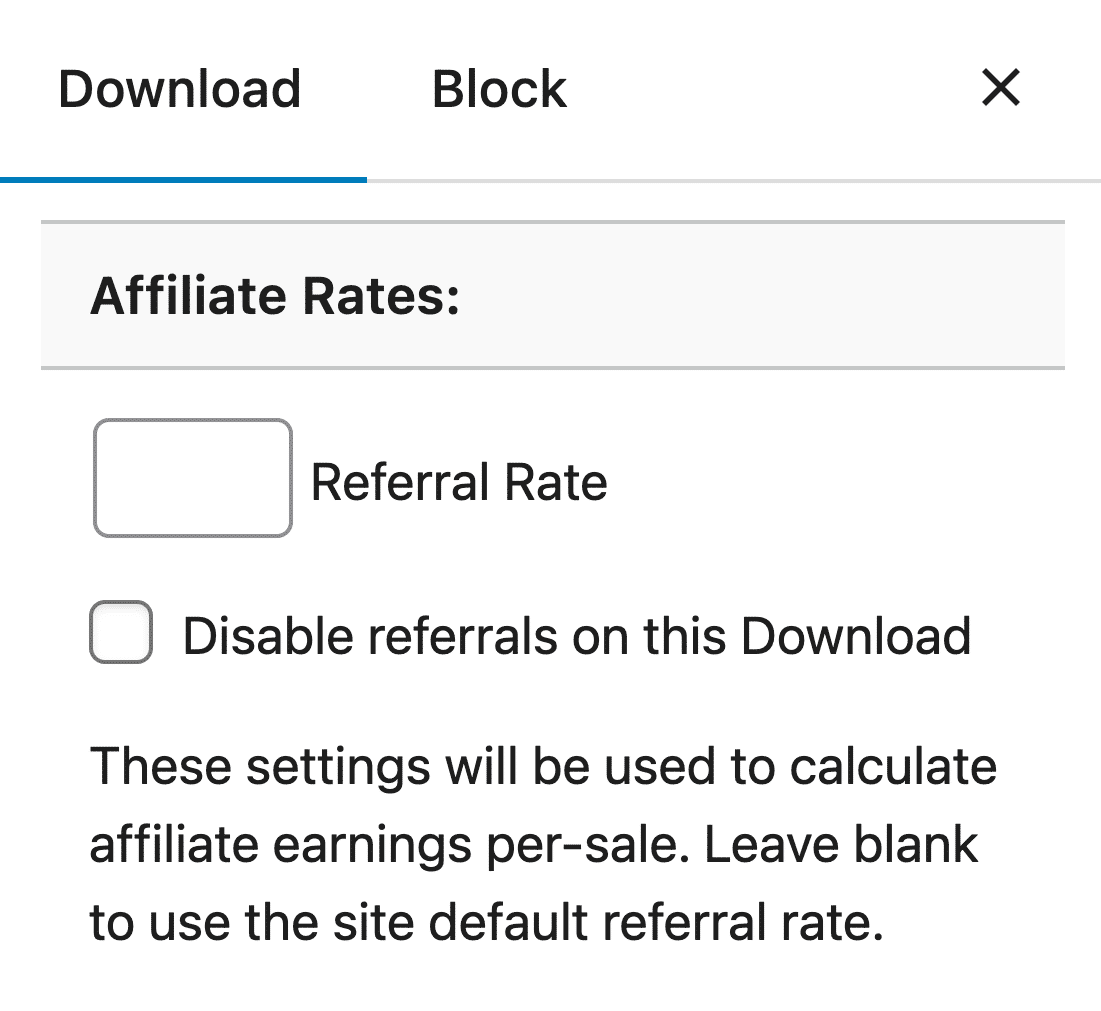
Recurring Rates
If you are using our Recurring Referrals addon to create referrals with Recurring Payments, you can now specify custom settings for referrals created with subscription payments at the download level. You can set the recurring rate and also limit the recurring referrals created for recurring payments per-download subscription.
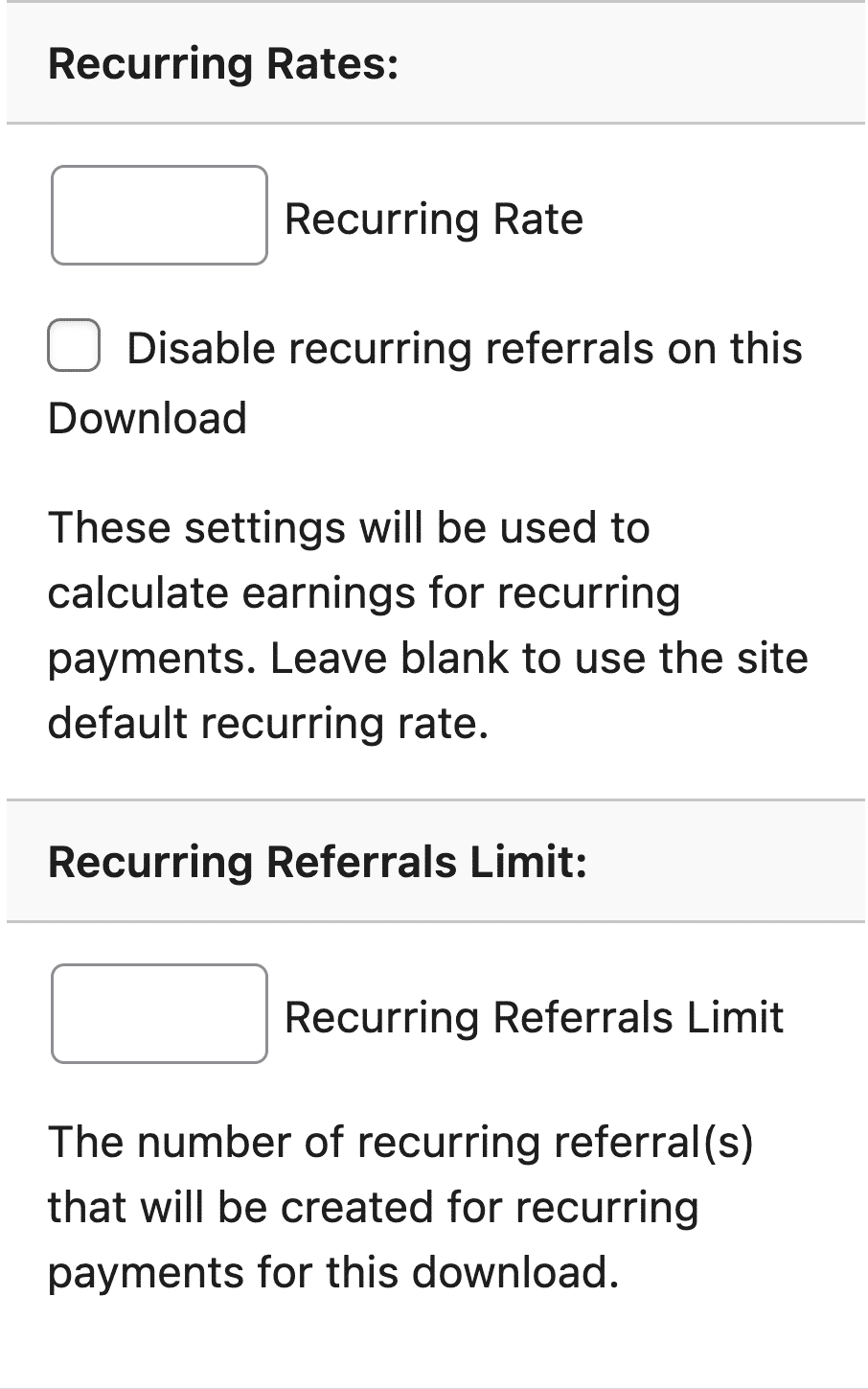
Product Category Rates
You can also set custom referral rates for entire product categories. To do this, go to the edit screen for a download category and enter the desired rate in the Referral Rate field. This feature makes it easy to manage affiliate commissions by applying a uniform rate to all products within a category, rather than setting rates individually.
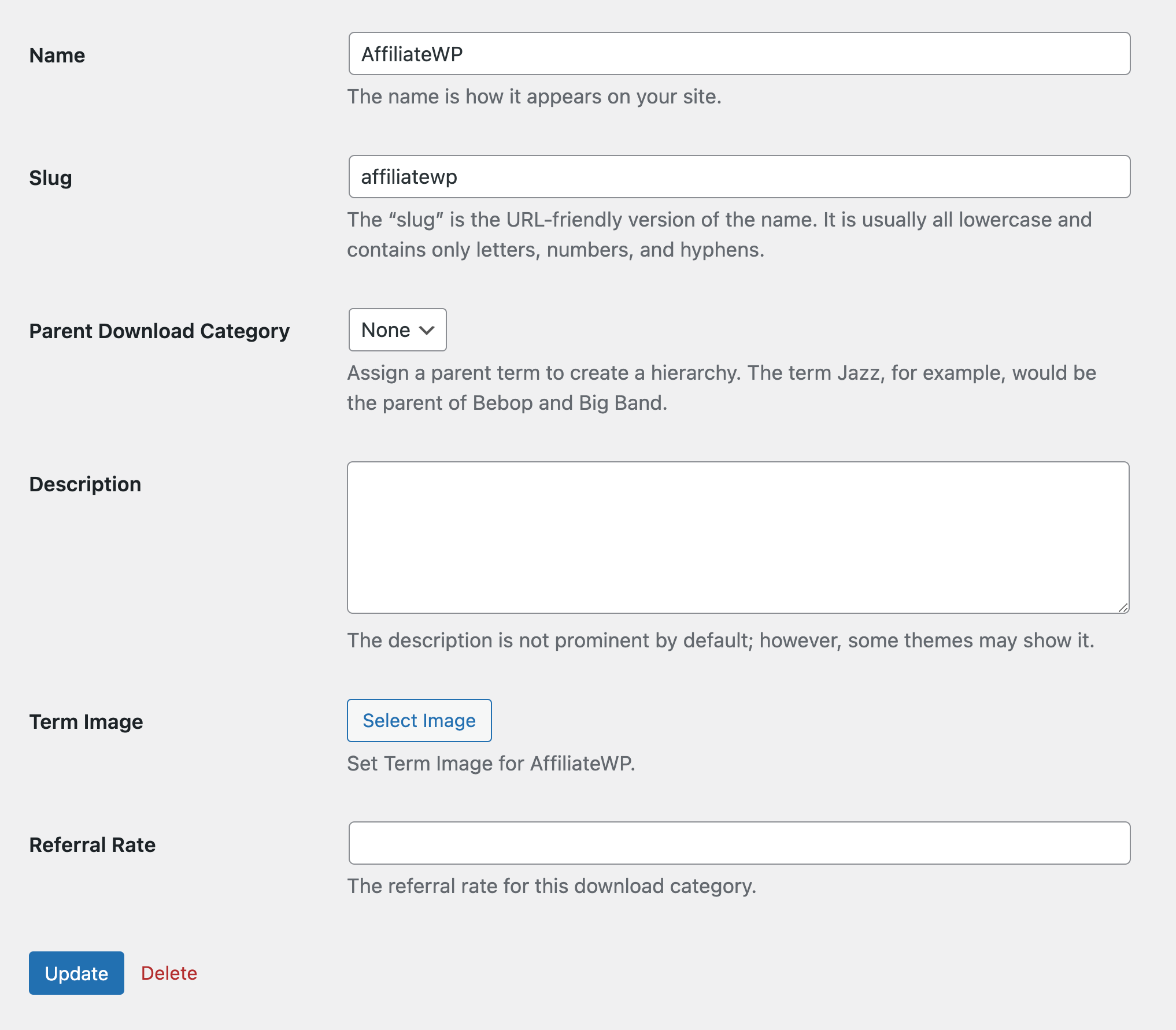
Note about product specific rates
- If an affiliate has an affiliate specific rate, their custom rate will always take precedence over this product-specific rate
- Referrals can be entirely disabled for a product by setting the rate to 0
Software Licensing Extension
If you are using the Software Licensing extension, you will see these two additional settings at the bottom of the AffiliateWP » Settings » Integrations screen

These settings apply when a customer upgrades their license or performs a manual renewal via an affiliate link. If these settings are not enabled, the affiliate will receive a referral commission for the purchase if they are being tracked. If no affiliate is tracked, no referrals will be generated.
Frequently Asked Questions
How do I enable Easy Digital Downloads integration in AffiliateWP?
To enable EDD integration, go to AffiliateWP » Settings » Integrations and check the box labeled Easy Digital Downloads. This will allow referral records to be generated automatically when customers are referred via an affiliate link.
How can I track affiliate coupons in EDD?
To track affiliate coupons, navigate to Downloads » Discounts and create a new discount code. Use the Affiliate Discount field to link the discount code to an affiliate. Each redemption will result in a referral for the associated affiliate.
What should I do if my affiliate referrals are not being tracked correctly?
Ensure that Easy Digital Downloads integration is enabled in AffiliateWP » Settings » Integrations. Also, check if there are any conflicting plugins or customizations that might be interfering with referral tracking. Make sure both EDD and AffiliateWP are updated to their latest versions. For further troubleshooting, refer to this documentation.
That’s it! By leveraging the integration between AffiliateWP and Easy Digital Downloads, you can effectively manage your affiliate program, drive more sales, and optimize your marketing efforts. This comprehensive guide provides you with the necessary steps and settings to make the most of AffiliateWP in your EDD store.