We often receive the question “How do I get affiliates?” If you’re integrating with WooCommerce and are an Pro license holder, we’ve made the recruitment process a little easier with the Affiliate Signup Widget. This feature will display a signup widget to encourage your existing customers to register as an affiliate, so they can begin promoting your website and earning referral commissions.
In this tutorial, we’ll show you how to enable, and configure the Affiliate Signup Widget, as well as list the different areas where it will appear for your customers to take action.
Enabling the Affiliate Signup Widget settings
To start, go to AffiliateWP » Settings » Affiliates, and enable the two settings that are required to allow the widget to display.
- Allow Affiliate Registration
- Convert customers into affiliates using the affiliate signup widget
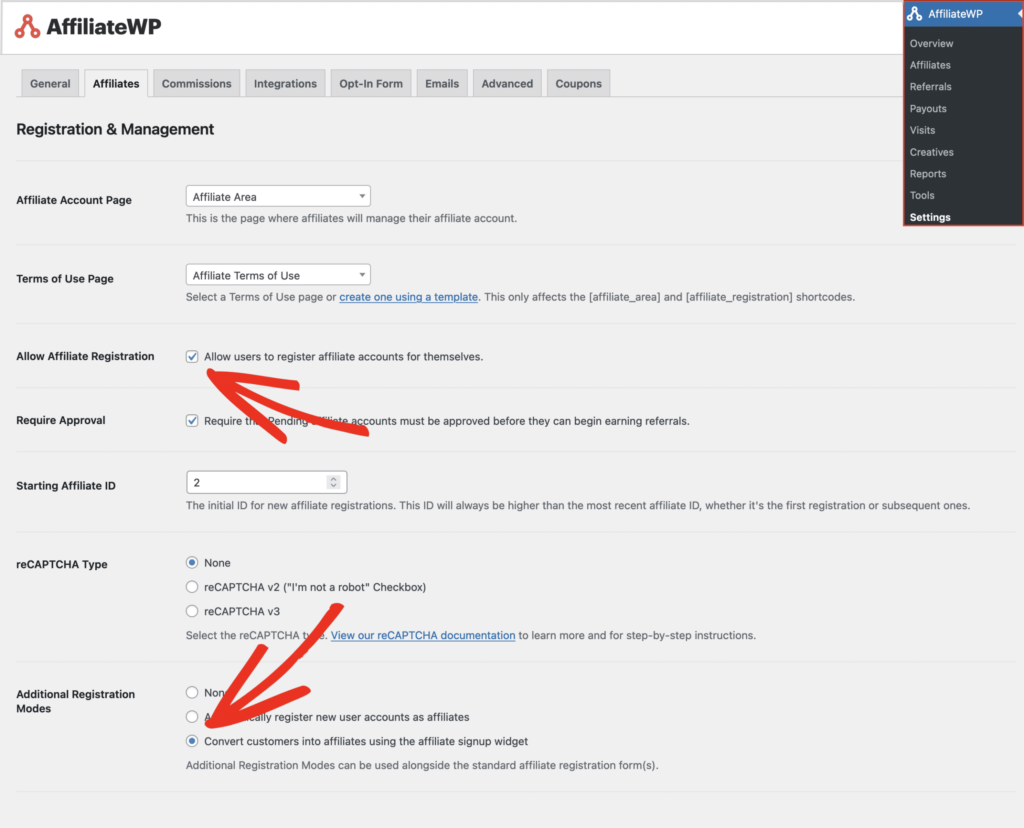
Configuring the settings
Once the widget setting is enabled, this section will appear on the page. Changes you make here will be reflected on-the-fly, so you can experiment visually with messaging and colors associated with your brand.
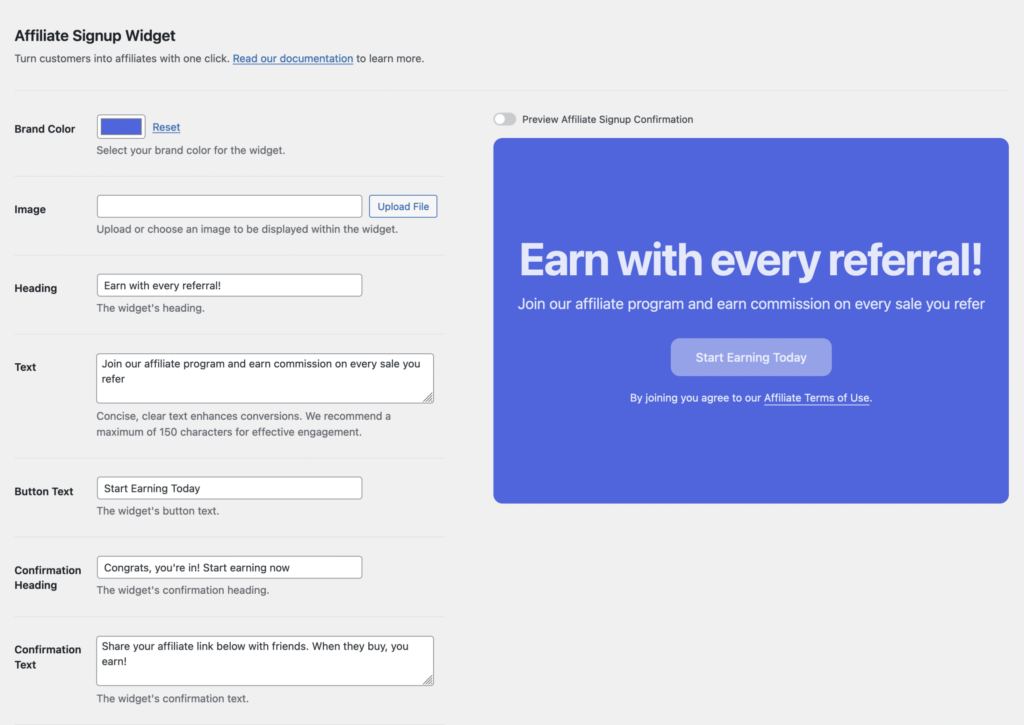
Affiliate Terms of Use – the affiliate terms-of-use link will be added to the widget automatically if the page is set
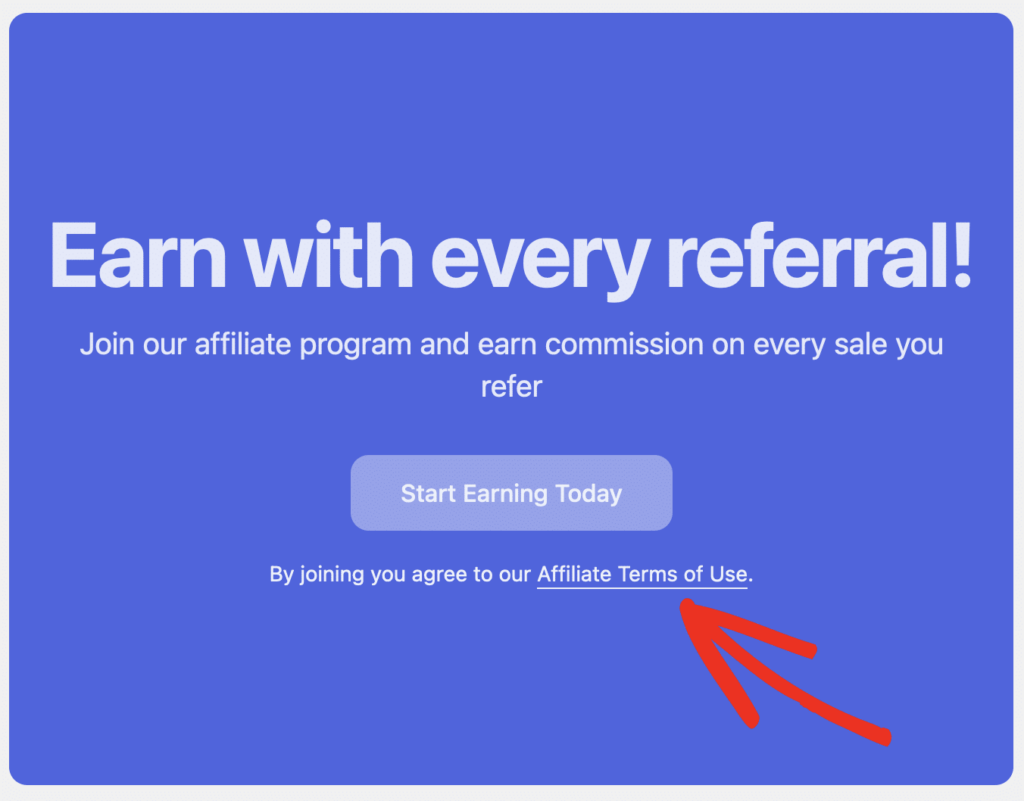
Brand Color – click anywhere in the color swatch, and this will bring up a color picker to match your brand
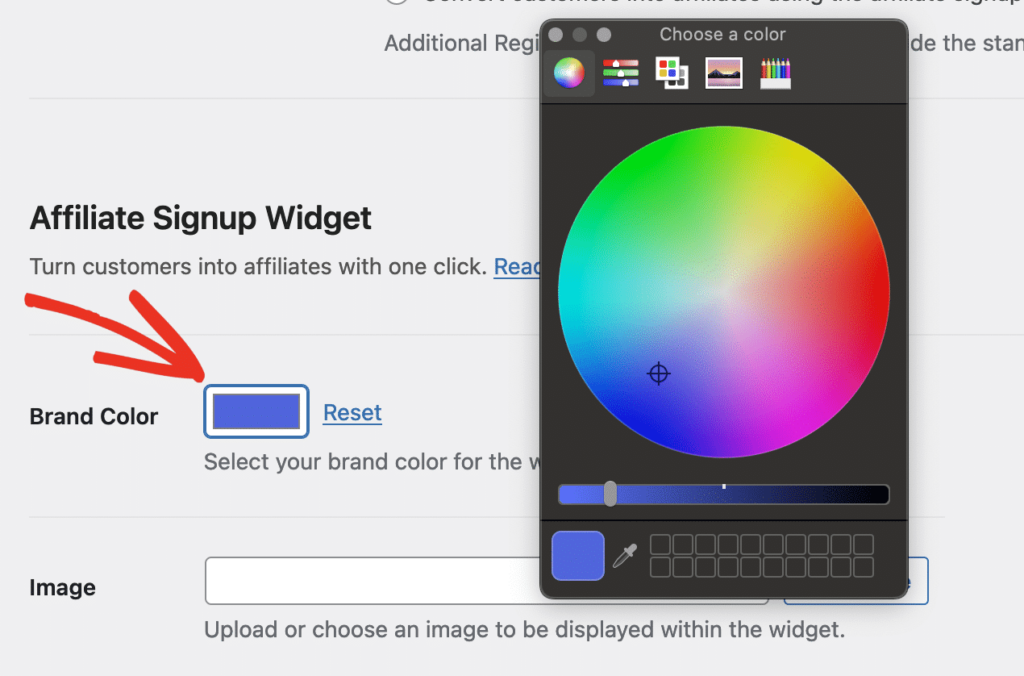
Image – upload an image file as the background for the widget, and use the color picker to adjust the overlay shading
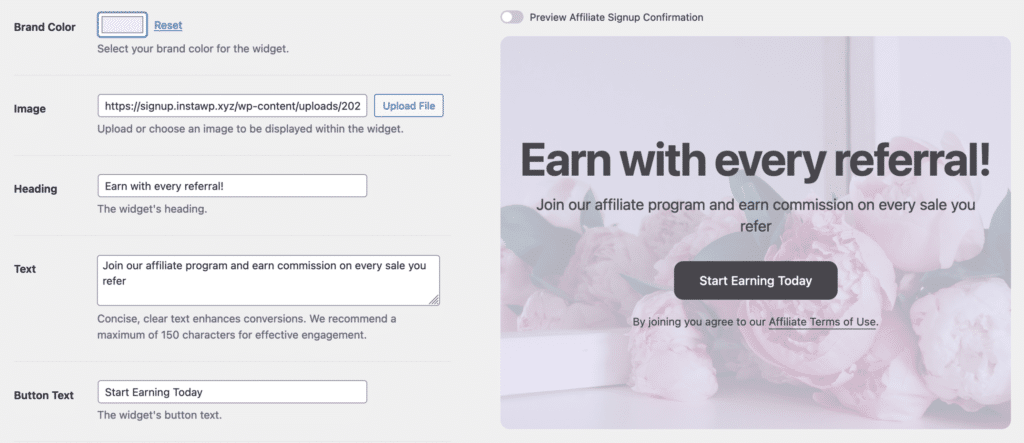
Preview Affiliate Signup Completion – when you slide this to the right, you will see a preview of the widget after the button has been clicked. This also provides a button to copy their new affiliate link, so they can begin sharing and promoting your site.
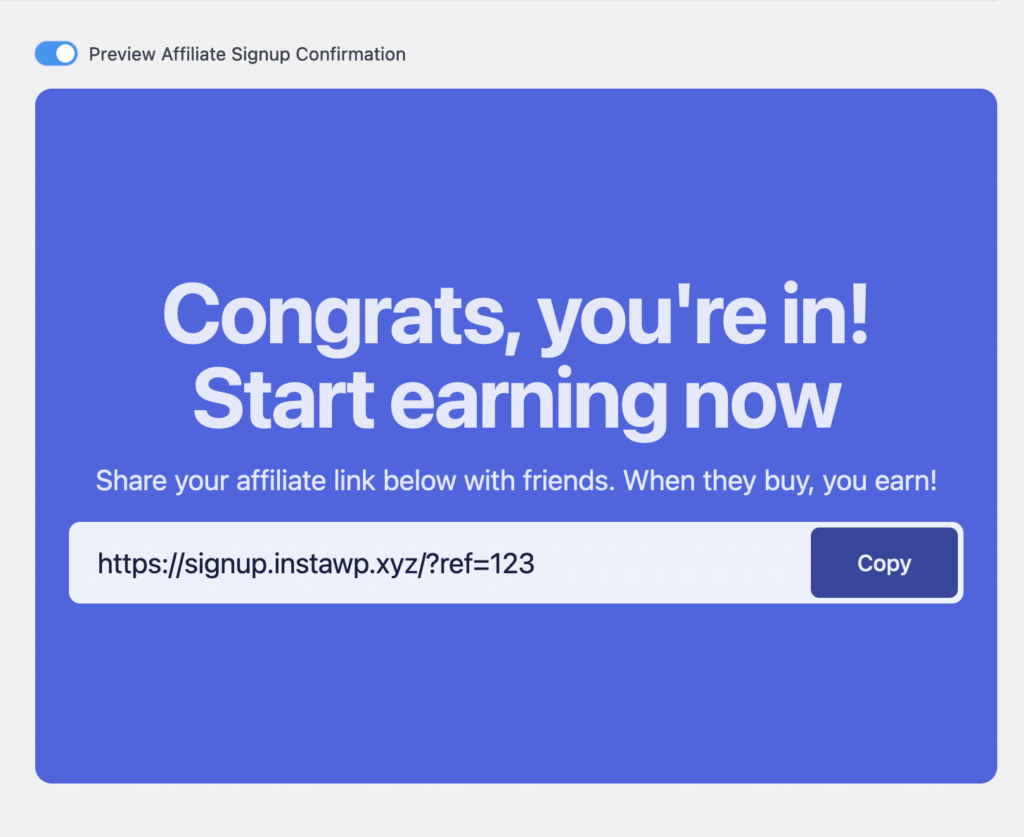
Locations where the widget will display
The widget will display in these three WooCommerce – My account sections
Checkout confirmation – order details
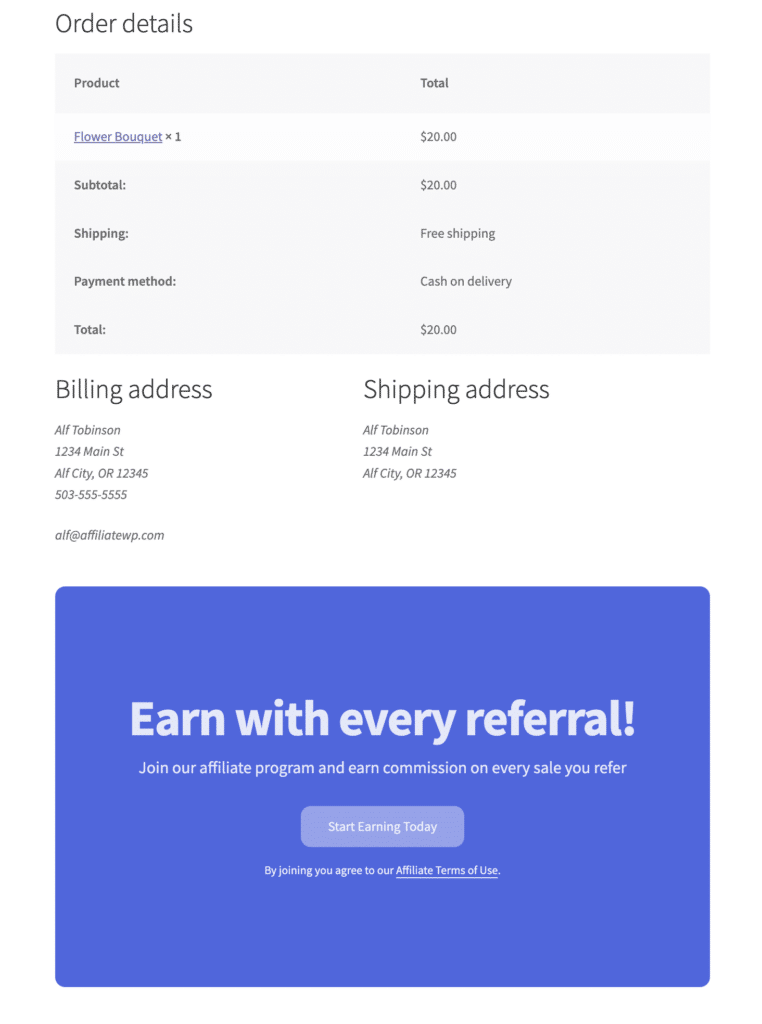
Dashboard tab
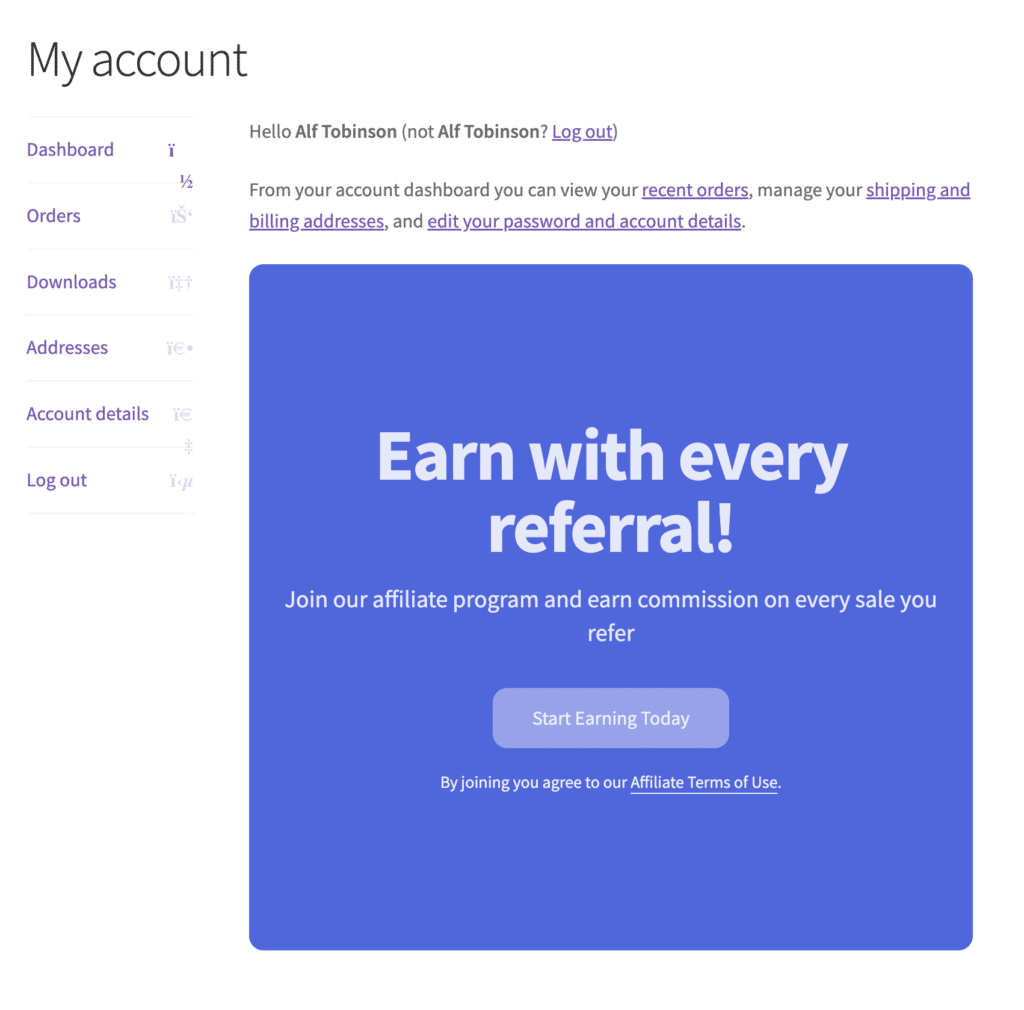
Orders tab after clicking an order link to view the details
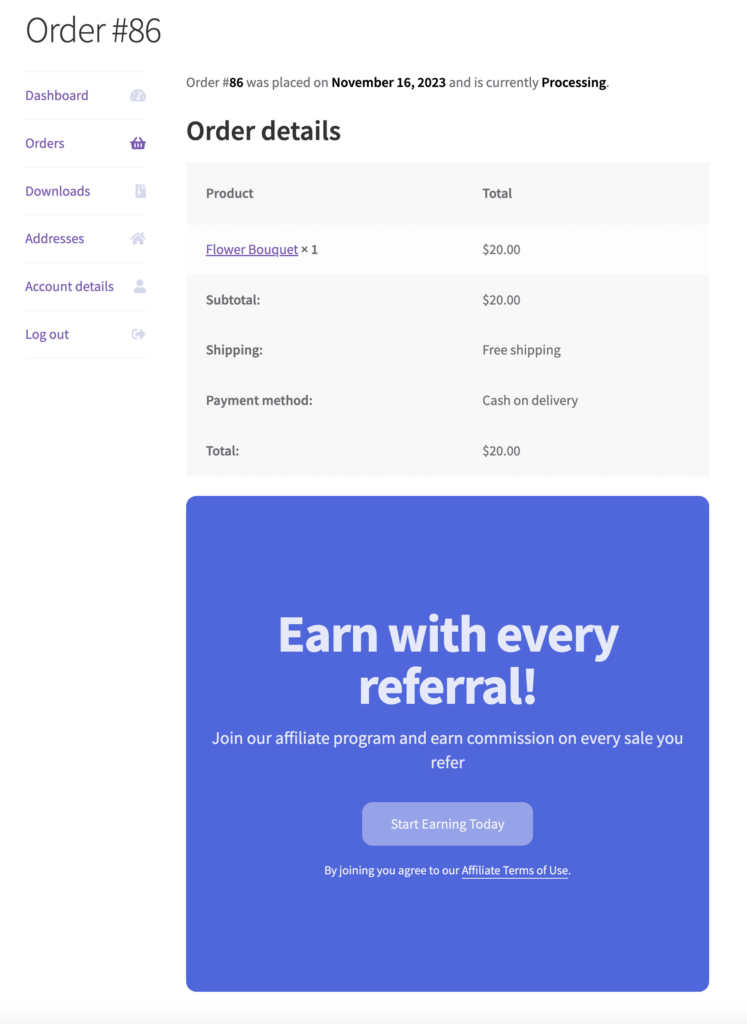
Conditions for the widget to display
- WooCommerce integration must be enabled in AffiliateWP » Settings » Integrations
- The customer viewing the site must be logged in, and not already an affiliate, or, the customer is logged out, and has made a guest purchase
- The Allow Affiliate Registration checkbox must be enabled
- The user making the purchase has at least one previous order with a status of Completed
- The widget is available exclusively to Pro license holders
Frequently Asked Questions
What is the Affiliate Signup Widget?
The Affiliate Signup Widget is a feature for WooCommerce integrations that displays a signup widget to encourage existing customers to register as affiliates and promote your website, earning referral commissions.
How do I enable the Affiliate Signup Widget?
Navigate to AffiliateWP » Settings » Affiliates and enable the Allow Affiliate Registration and Convert customers into affiliates using the affiliate signup widget settings.
Where will the Affiliate Signup Widget appear?
The widget will display in the following WooCommerce – My account sections:
- Checkout confirmation – order details
- Dashboard tab
- Orders tab after clicking an order link to view the details
Can I customize the appearance of the Affiliate Signup Widget?
Yes, you can customize the widget’s appearance by adjusting the brand color, uploading a background image, and previewing the affiliate signup completion. These settings can be configured in AffiliateWP » Settings » Affiliates.
Can customers preview their affiliate link after signing up?
Yes, by enabling the Preview Affiliate Signup Completion setting, customers can see a preview of the widget after the signup button has been clicked, which includes a button to copy their new affiliate link.
That’s it! In this tutorial, we have covered the steps to enable, configure, and display the Affiliate Signup Widget, making it easier to convert your existing WooCommerce customers into affiliates. By leveraging this powerful tool, you can expand your affiliate network and enhance your marketing efforts seamlessly.