Would you like your customers to automatically receive a discount when they click an affiliate’s link? With Affiliate Link Discounts you can do just that.
This guide will walk you through the steps to set up Affiliate Link Discounts and configure how the discount notification appears to your customers.
Affiliate Link Discounts is avalible with the Pro license, and is only compatible with the WooCommerce integration.
What Are Affiliate Link Discounts?
Affiliate Link Discounts bridges the gap between an affiliate’s standard link and their assigned coupon code.
Any time a customer clicks an affiliate’s link and arrives on your site, the affiliate’s assigned dynamic coupon will be instantly applied. A notification will also be shown, encouraging the customer to complete their purchase.
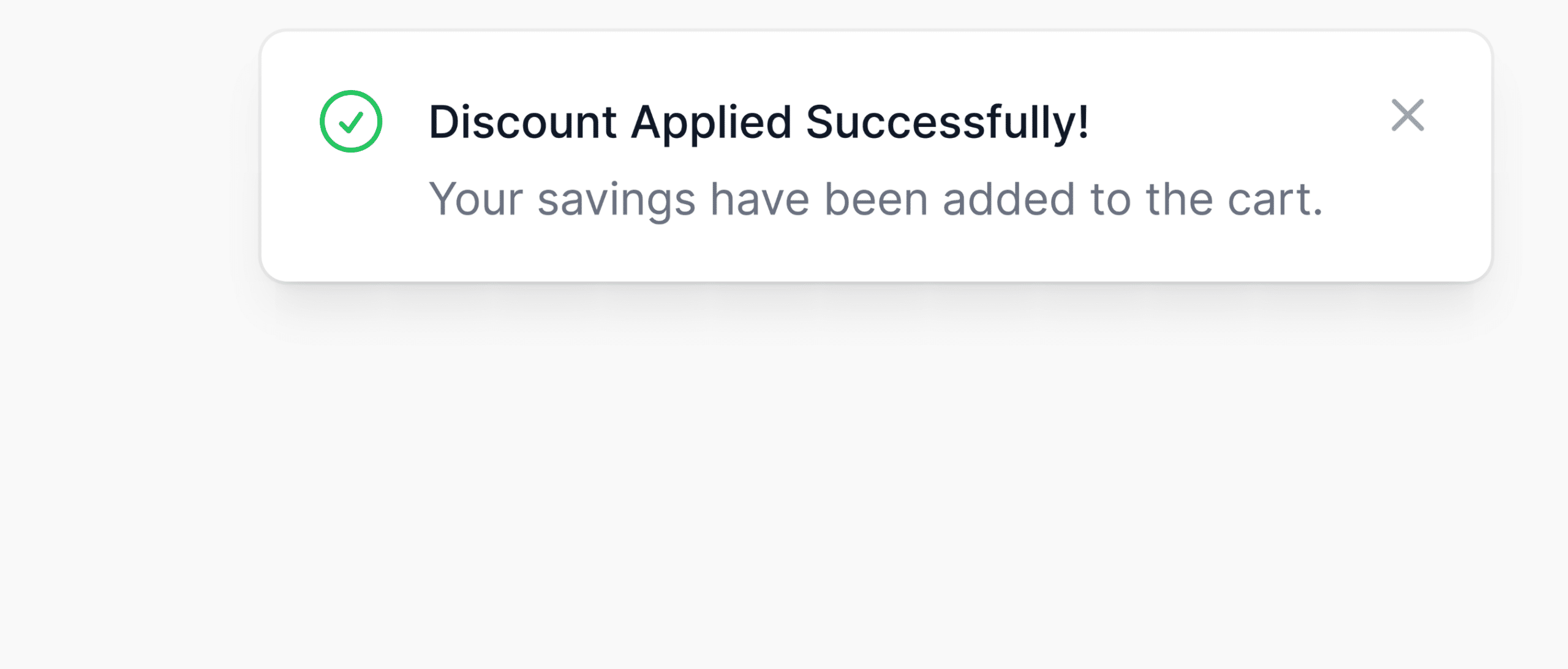
It’s a win-win. Your affiliates can offer their unique discounts through their affiliate links, and your customers will enjoy a more seamless shopping experience.
Once the customer visits either the cart or checkout page, they’ll see the promised discount:
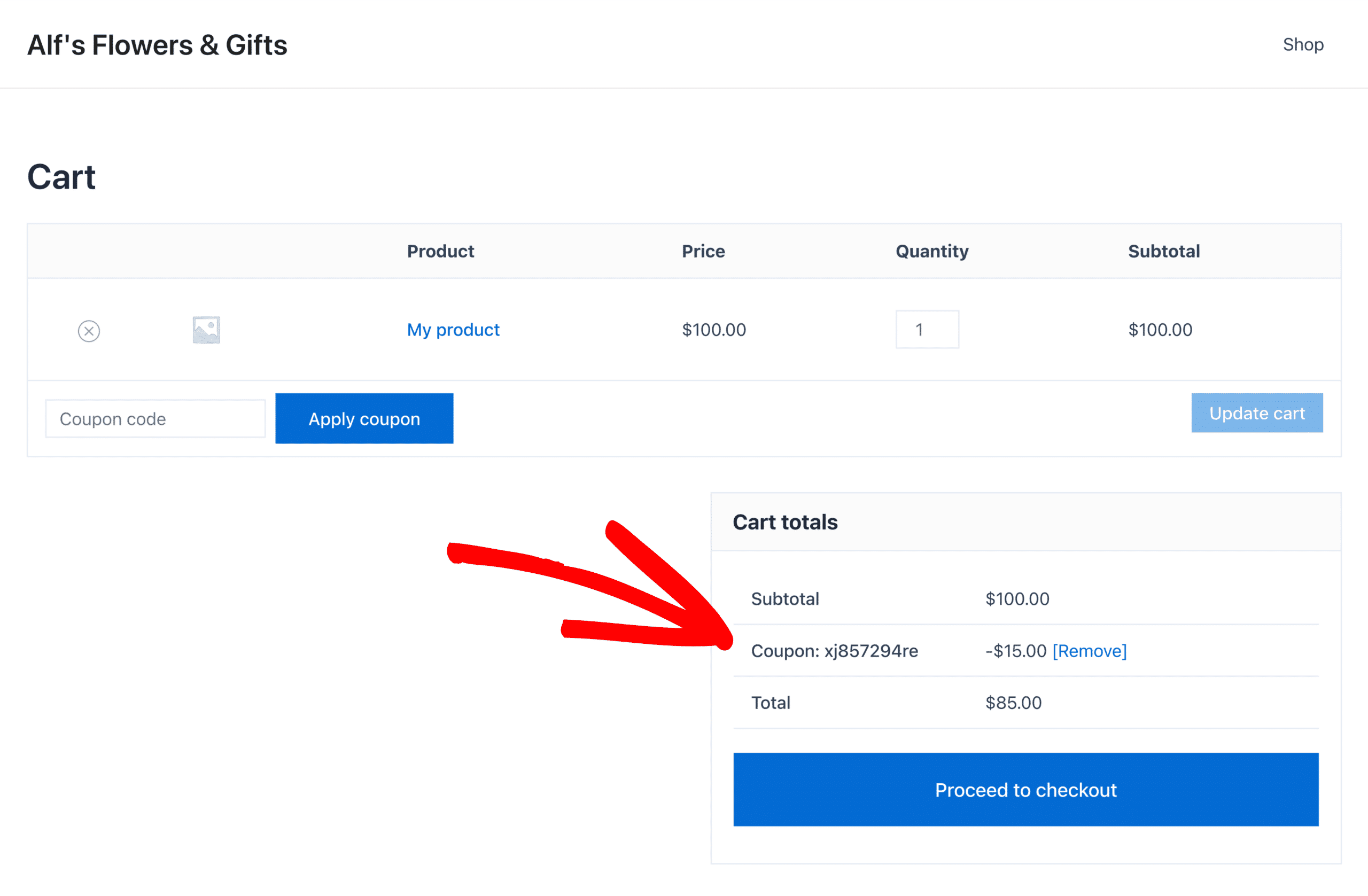
Enabling Affiliate Link Discounts
To enable Affiliate Link Discounts, go to AffiliateWP » Settings » Coupons.
The Coupons tab is unique to the WooCommerce integration and will only show when WooCommerce is enabled at AffiliateWP » Settings » Integrations.
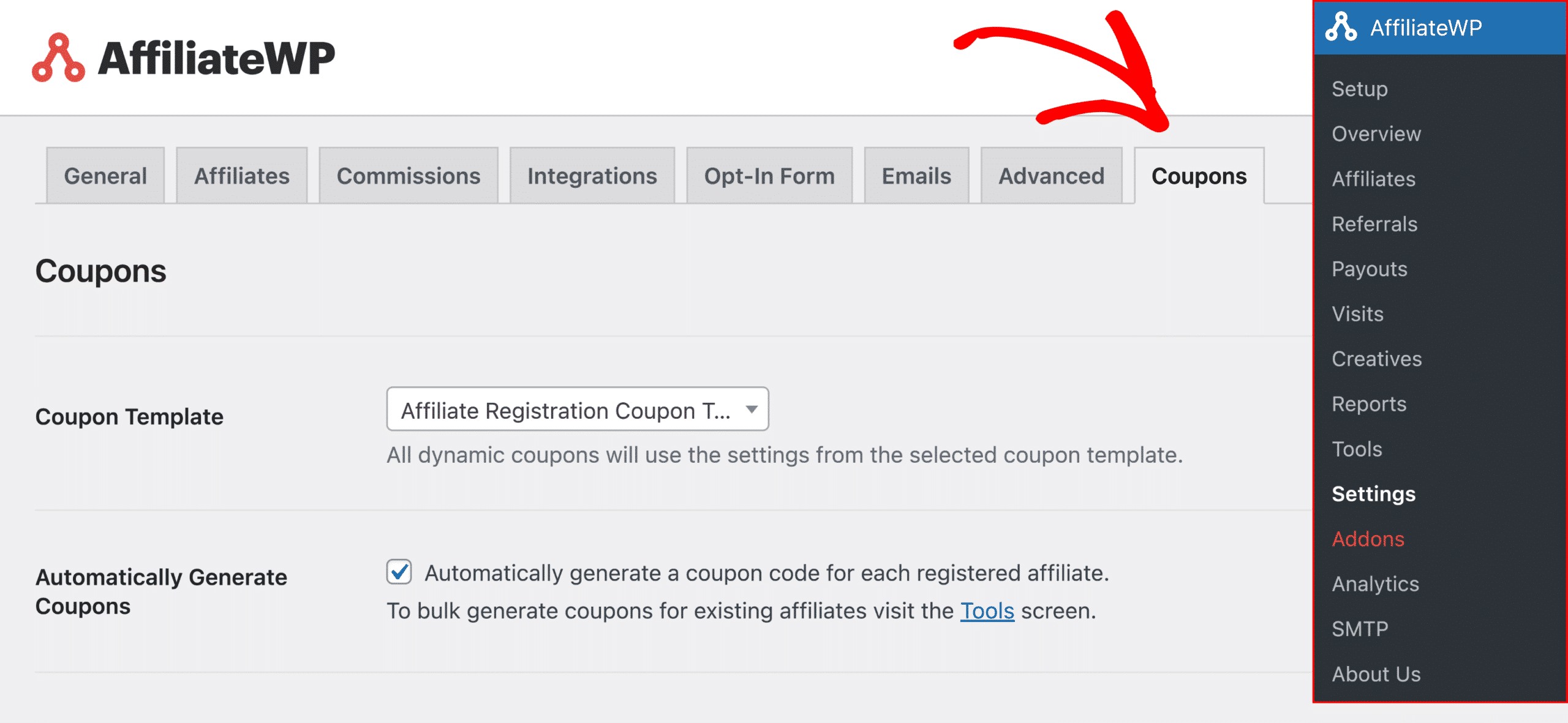
Next, double-check you have a Coupon Template selected. All dynamic coupons are linked to the main coupon template. Affiliate Link Discounts can only apply a discount if the affiliate has a dynamic coupon assigned to them.
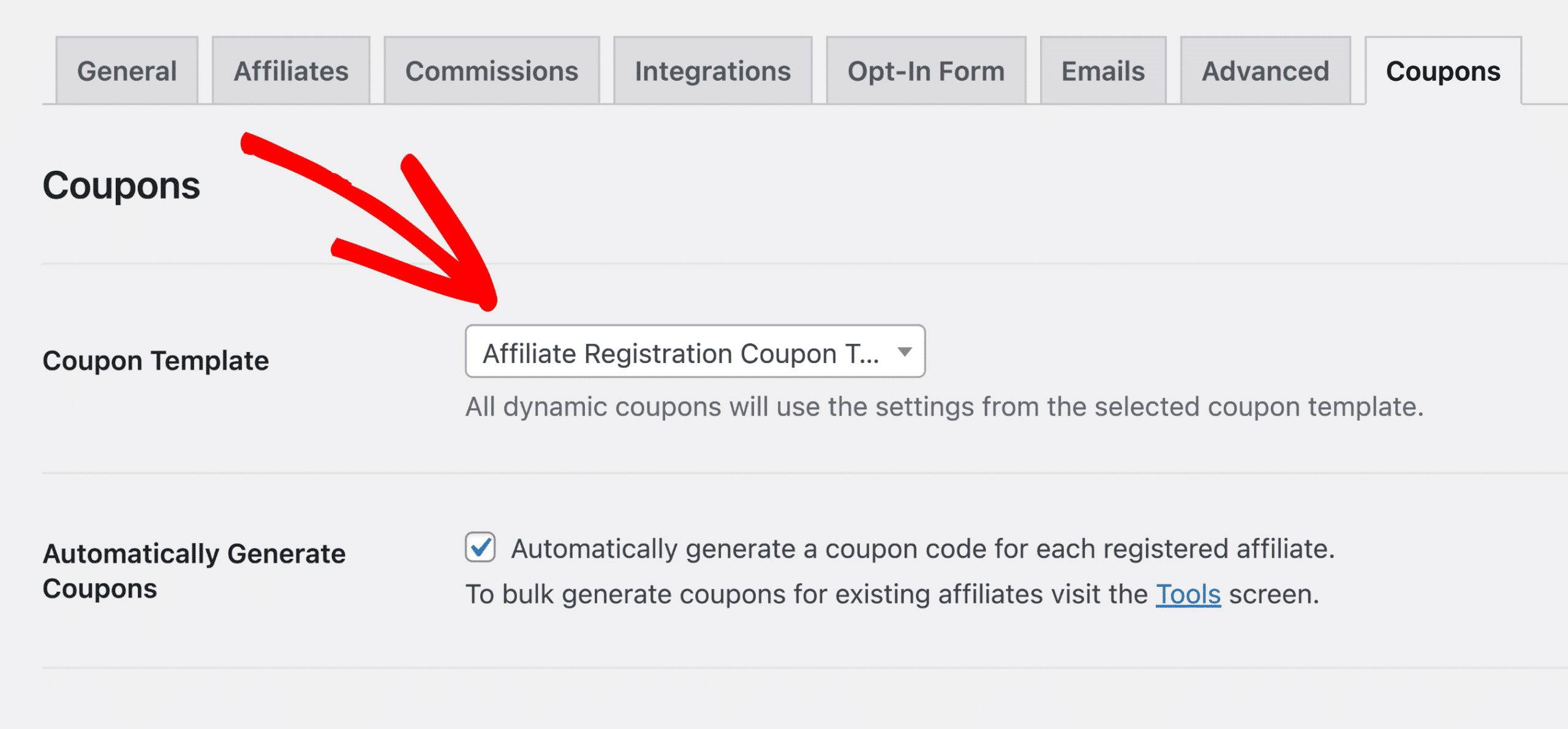
Tip: To automatically assign dynamic coupons to affiliates when they register, make sure to enable the Automatically Generate Coupons option.
On the same page, under the Affiliate Link Discounts section, enable the Affiliate Link Discounts checkbox
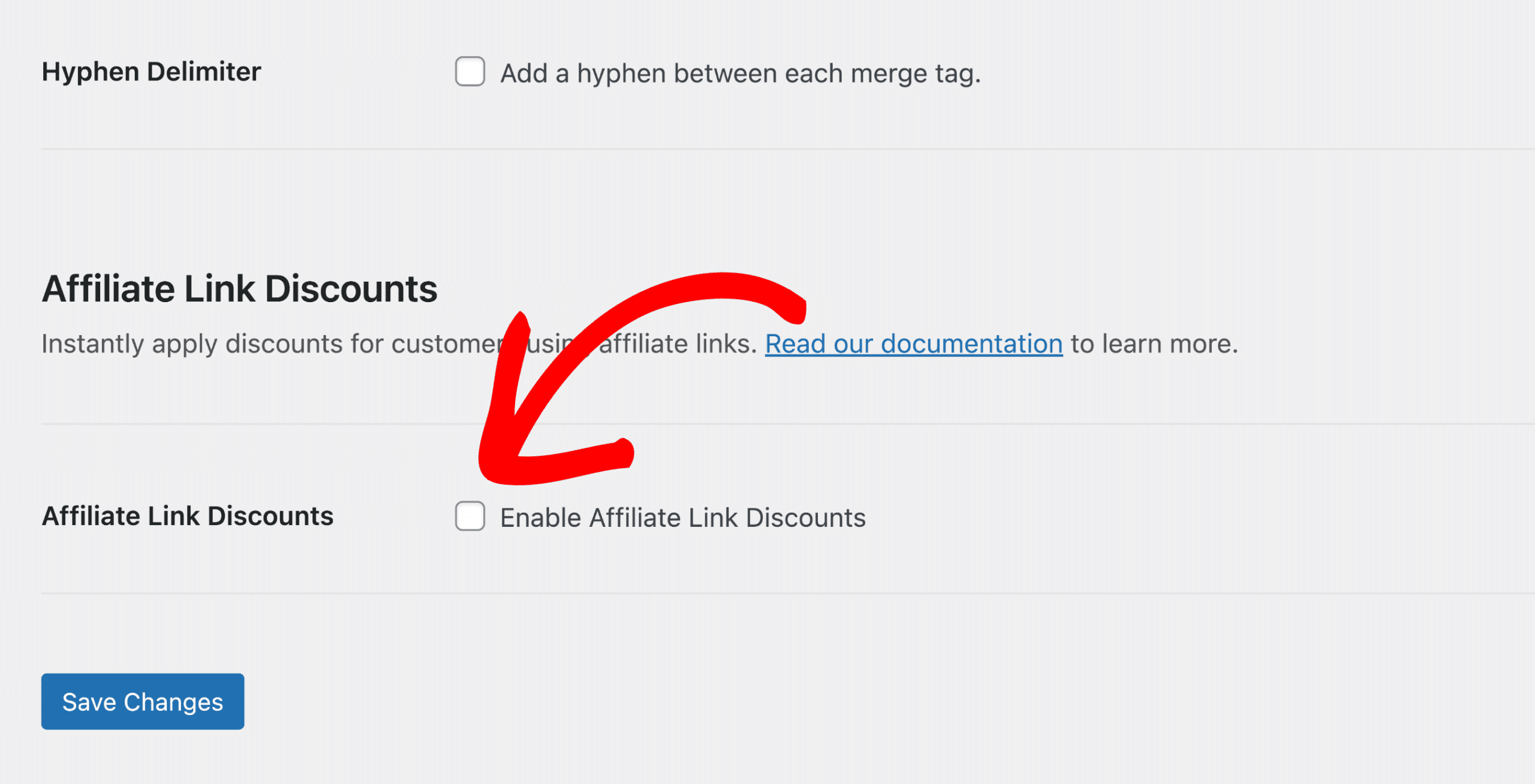
Finally, click Save Changes.
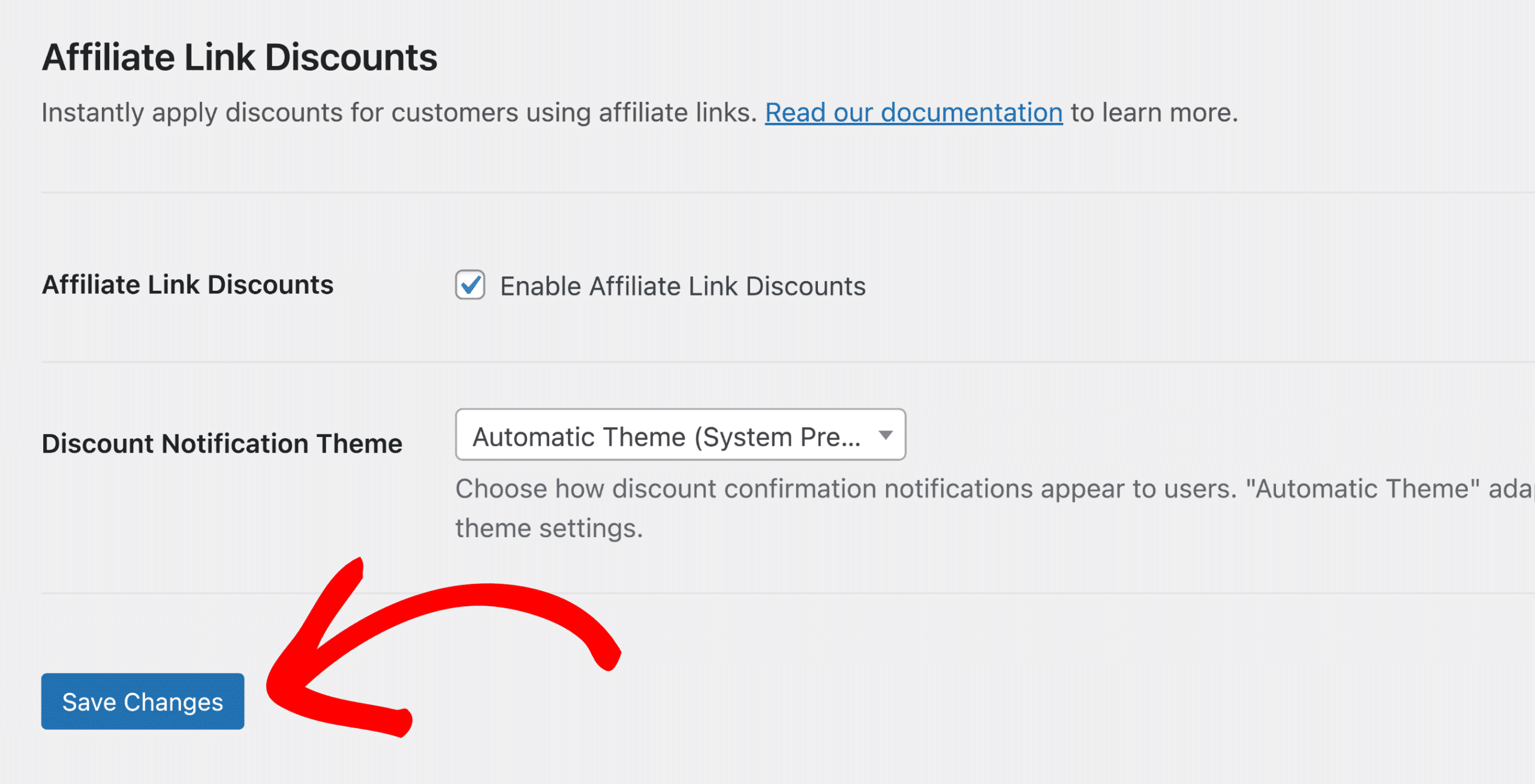
That’s it! Affiliate Link Discounts are now set up for all of your affiliate’s links. If an affiliate has a dynamic coupon assigned, it will be automatically applied for your customers when they click on an affiliate’s link.
Configuring the Discount Notification
Once a customer clicks an affiliate’s link and arrives on your site, they will be greeted by the discount notification. This notification will only show if the discount was successfully applied to the cart.
This notification serves to inform the customer that a discount has been applied, encouraging them to proceed with their purchase.
Unlike auto-dismissing notifications, this notification remains visible until dismissed by the customer, ensuring they have the opportunity to notice and act upon it. Once dismissed, or the customer moves to a different page, it will not show again.
Themes
The discount notification can be configured to one of three options:
Automatic Theme
Automatic Theme adapts to match the customer’s system theme settings. For example, if they have selected Dark as their Appearance on MacOS, the notification will appear dark on your website.
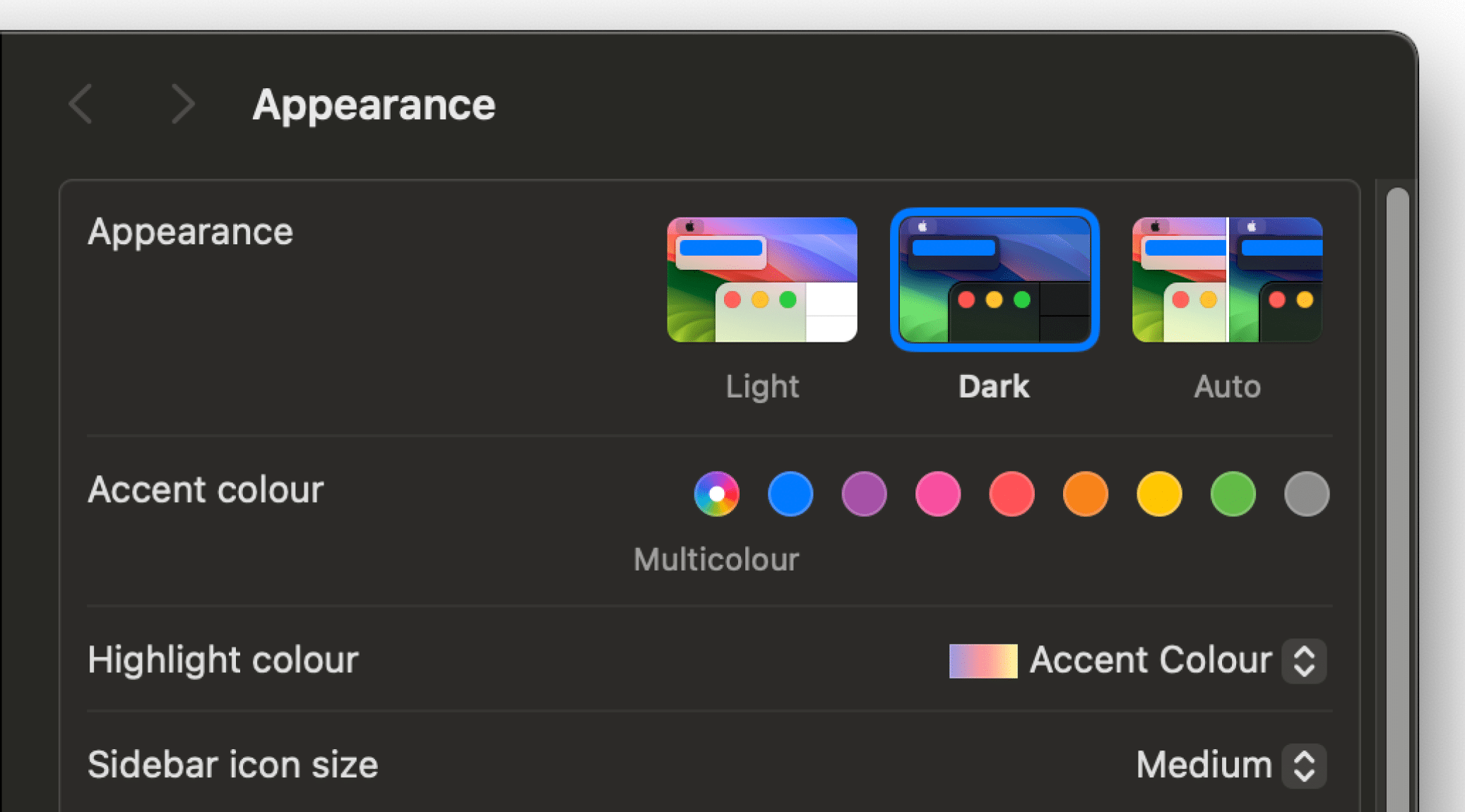
Light Theme
This will force the notification to appear as the light theme for all customers.
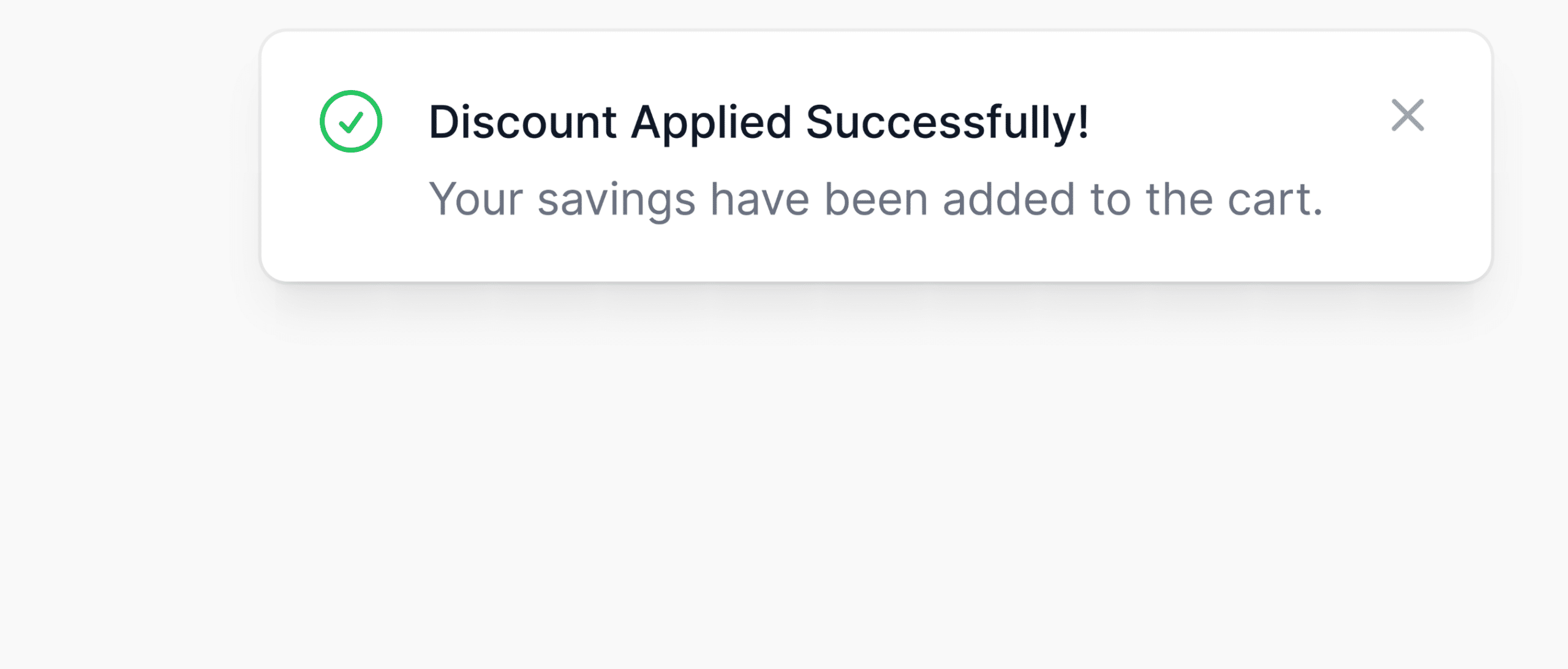
Dark Theme
This will force the notification to appear as the dark theme for all customers.
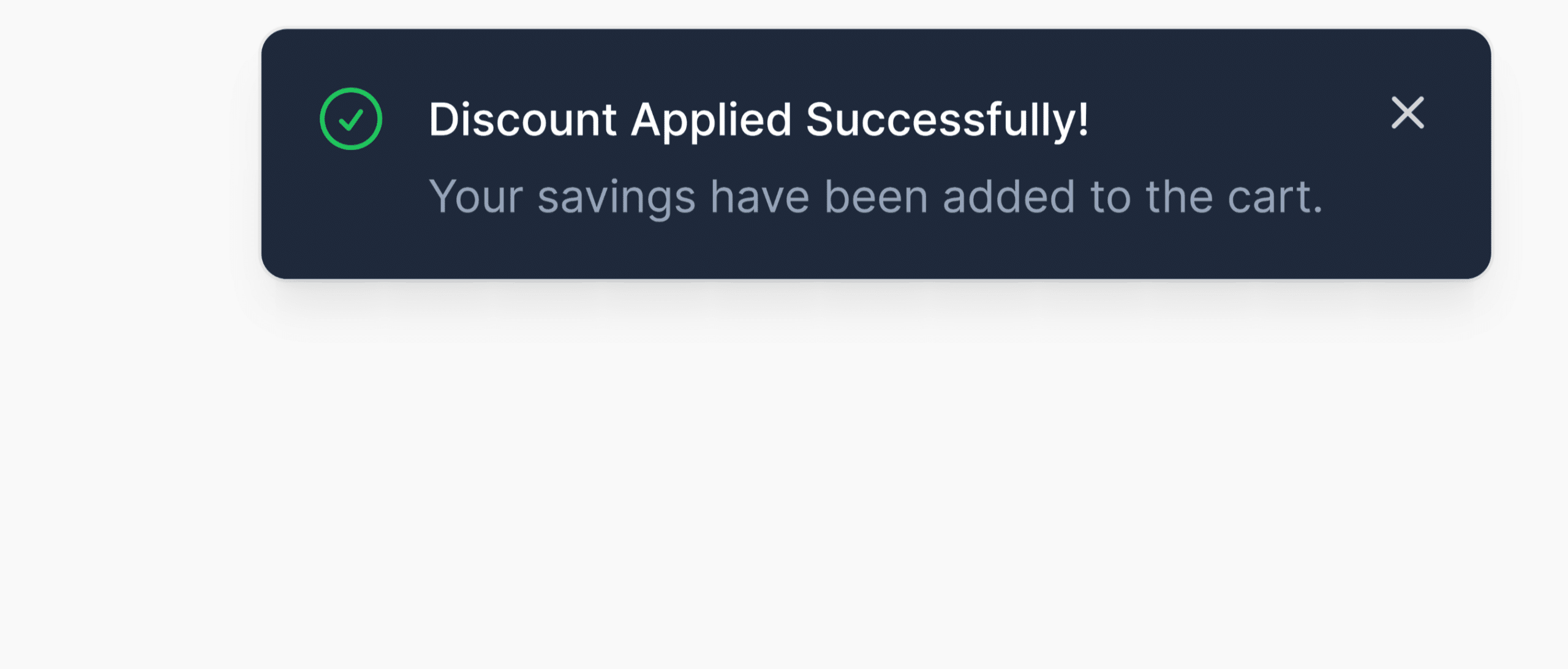
To change the theme, click the select menu for the Discount Notification Theme option and select your desired theme.
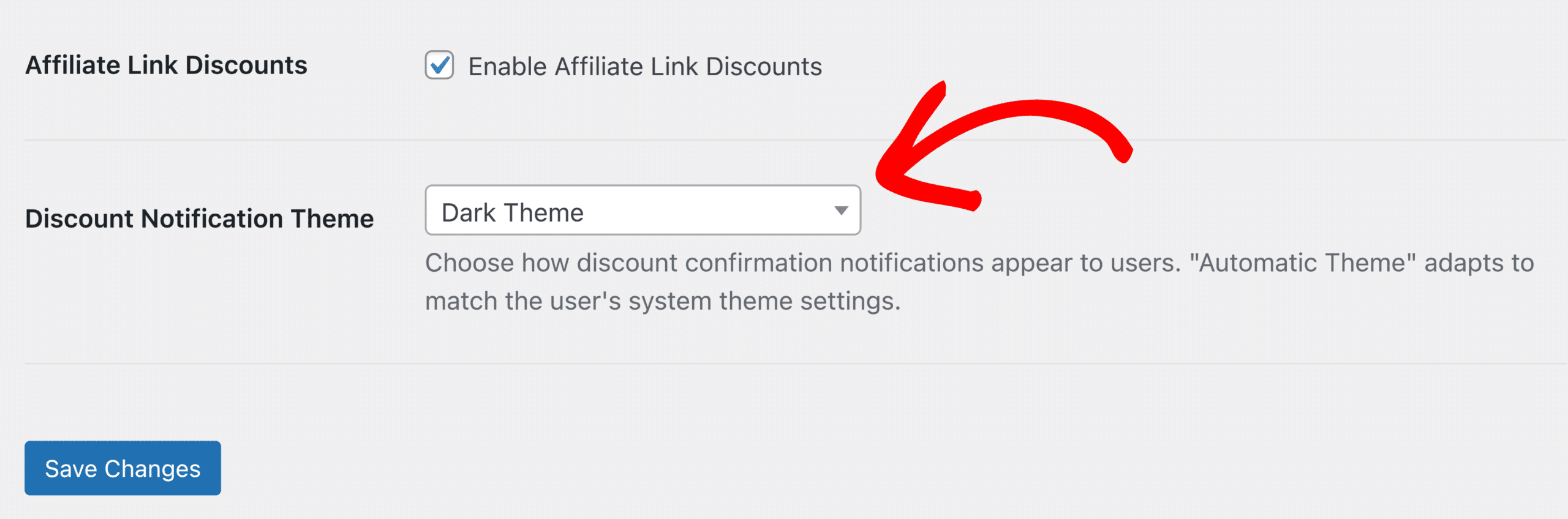
Once done, click Save Changes to apply the theme.
Frequently Asked Questions
Does it work with any affiliate URL variation?
Yes, it will work with any variation of an affiliate’s referral URL, including custom affiliate slugs.
How do I make sure all affiliate have dynamic coupons?
You can bulk generate dynamic coupons for all your affiliates.
Are manually assigned affiliate coupons supported?
Not at this time. Please let us know if you’re interested in this.
That’s it! With Affiliate Link Discounts, your affiliates can offer automatic discounts through their referral links, streamlining the checkout process for customers and enhancing your affiliate marketing strategy. By following these steps, you can quickly enable and customize the discount experience for your customers.