Providing affiliates with a dedicated account area is essential for managing an effective affiliate program. AffiliateWP automatically creates an Affiliate Area page upon installation, allowing affiliates to log in, track their performance, generate referral links, and manage their account details.
This page is built using the Affiliate Area block, which seamlessly integrates into your WordPress site. If you’re using a third-party page builder or need to add the account area to a custom page, you can also use a shortcode.
In This Article
Viewing the Affiliate Account Page
When an affiliate is logged in, the Affiliate Area provides access to their referral stats, commission history, account settings, and promotional materials.
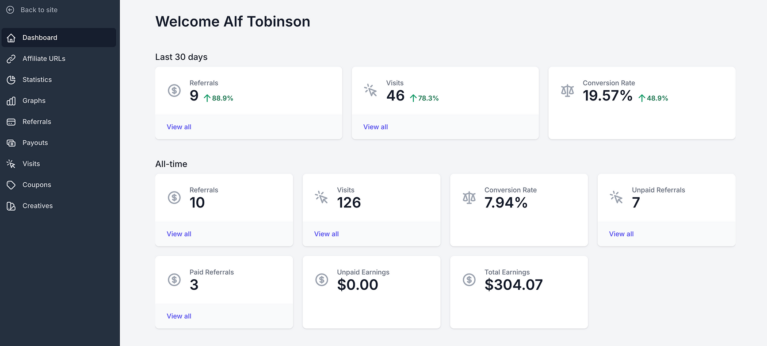
If a non-logged-in user attempts to view the page, they will see a message prompting them to log in.

Once logged in, they can fully access their account dashboard.
Frequently Asked Questions
How can I add the Affiliate Account Page if I’m not using the WordPress block editor?
If you’re using a third-party page builder or the Classic Editor, you can insert the [affiliate_area] shortcode into any page to display the affiliate account area.
Can I provide affiliates with promotional materials in the Affiliate Area?
Yes, you can provide affiliates with promotional materials such as banners, text links, and other creatives directly within the Affiliate Area using the Creatives feature in AffiliateWP.
That’s it! The Affiliate Account page is an essential part of your affiliate program, giving affiliates the tools they need to track performance and manage their activities. With AffiliateWP, this page is created and set up automatically, making it easy to launch and manage your program.