The Affiliate Registration page in AffiliateWP allows new affiliates to sign up seamlessly. When you install and activate AffiliateWP, this page is automatically created using the Affiliate Registration block in the WordPress block editor.
This guide will help you customize the registration form, modify fields, adjust settings, and enhance the signup experience for your affiliates.
Customizing the Registration Form
The Affiliate Registration form can be tailored to better fit your branding and provide a more intuitive experience for affiliates. When you select the Affiliate Registration block, the customization settings appear in the right-hand panel.
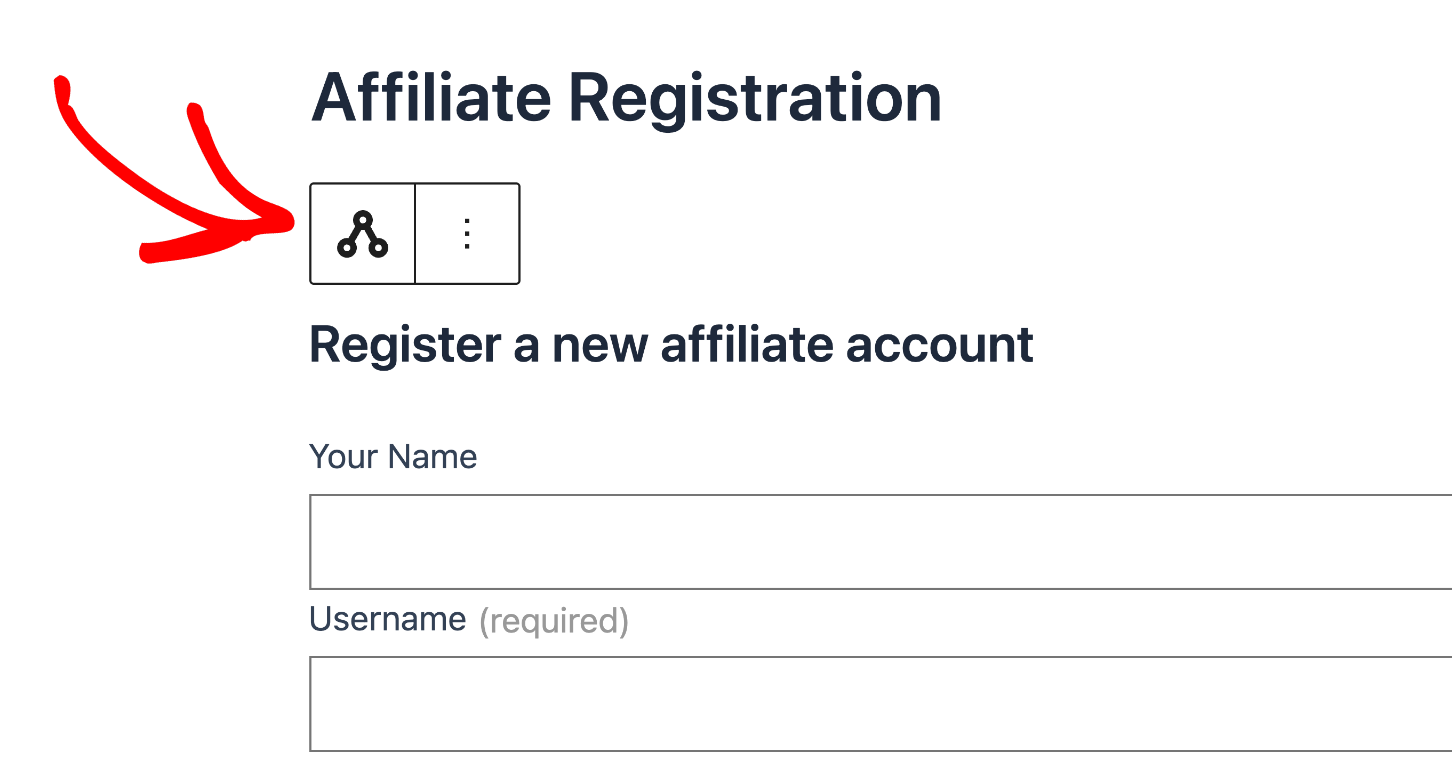
At the top, you’ll see the Form Title field, where you can modify the title displayed on the registration form. Below that, there is an option to toggle Show Placeholder Text, which enables helpful hints inside each form field before users start typing. If you want to redirect affiliates to a specific page after they complete registration, you can enter a URL in the Redirect Field. This is useful for guiding affiliates to a welcome page or additional onboarding instructions.
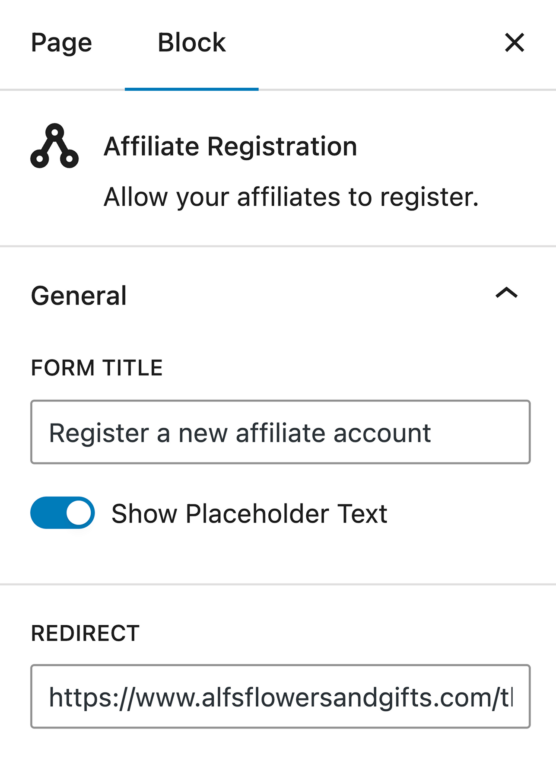
Once you’ve set up the general form options, you can customize individual fields. Clicking on a specific field inside the form reveals additional field settings in the right-hand panel. Here, you can toggle whether the field is required, change the Field Label, and enter custom text for the Placeholder.
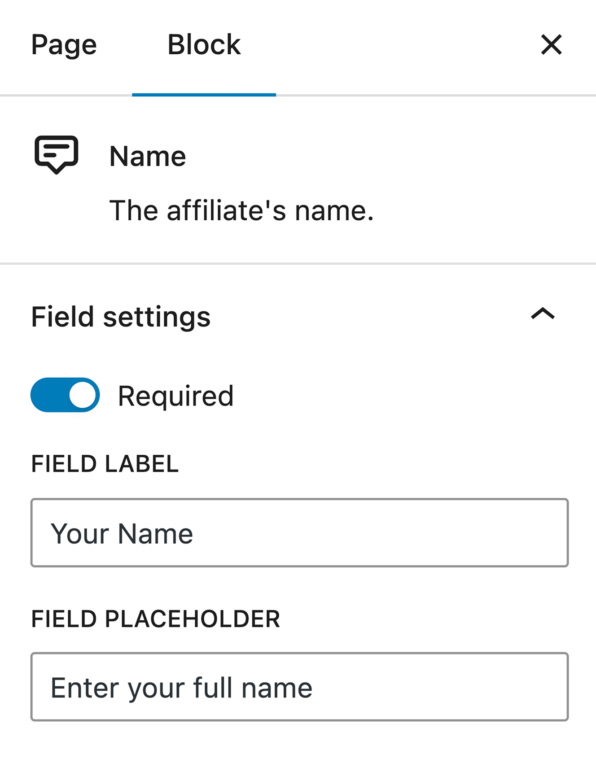
These settings allow you to adjust the Affiliate Registration form for clarity and ease of use, ensuring that affiliates have a smooth sign-up process while collecting the necessary information for your program.
Adding a Password Field in Registration form
To enhance the functionality of your registration form, you can add a password field. This allows users to set their passwords during the registration process.
First, ensure that you have the affiliate registration form selected, as the fields are connected to the parent block.
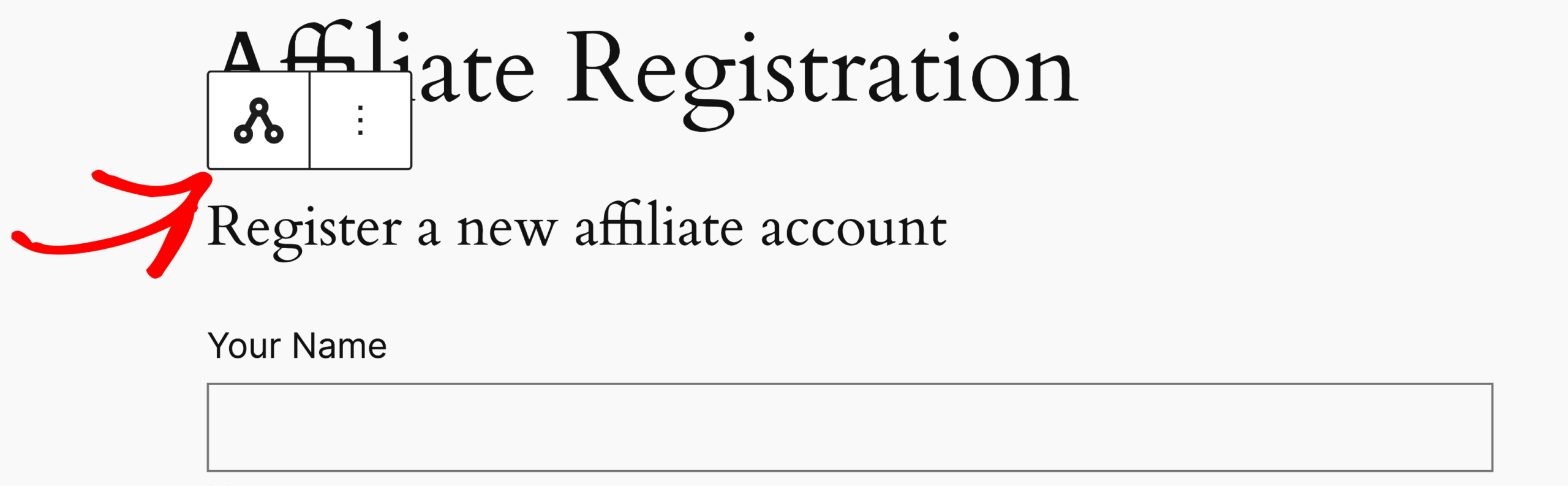
At the bottom-right corner of the affiliate registration form, you will see a Plus icon. Click on this plus icon to view the available fields that can be added to your form.
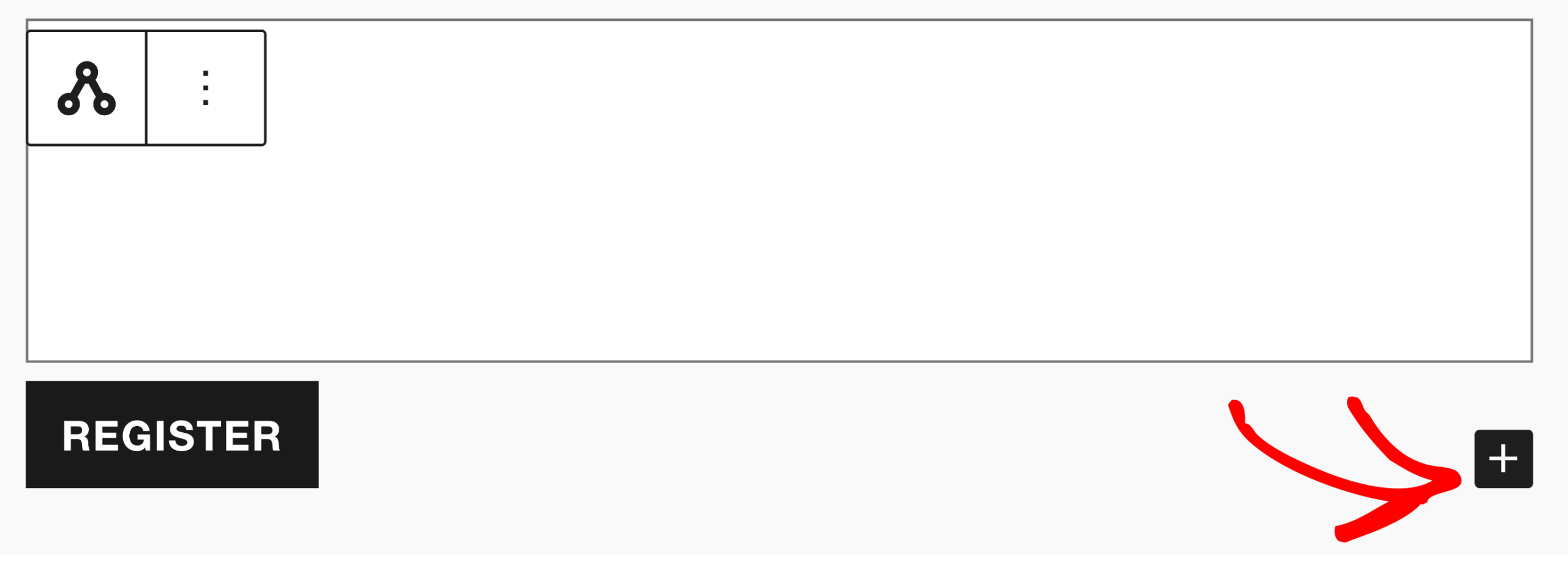
Select the Password field to add it to the form, and the Confirm Password field will also be added automatically.
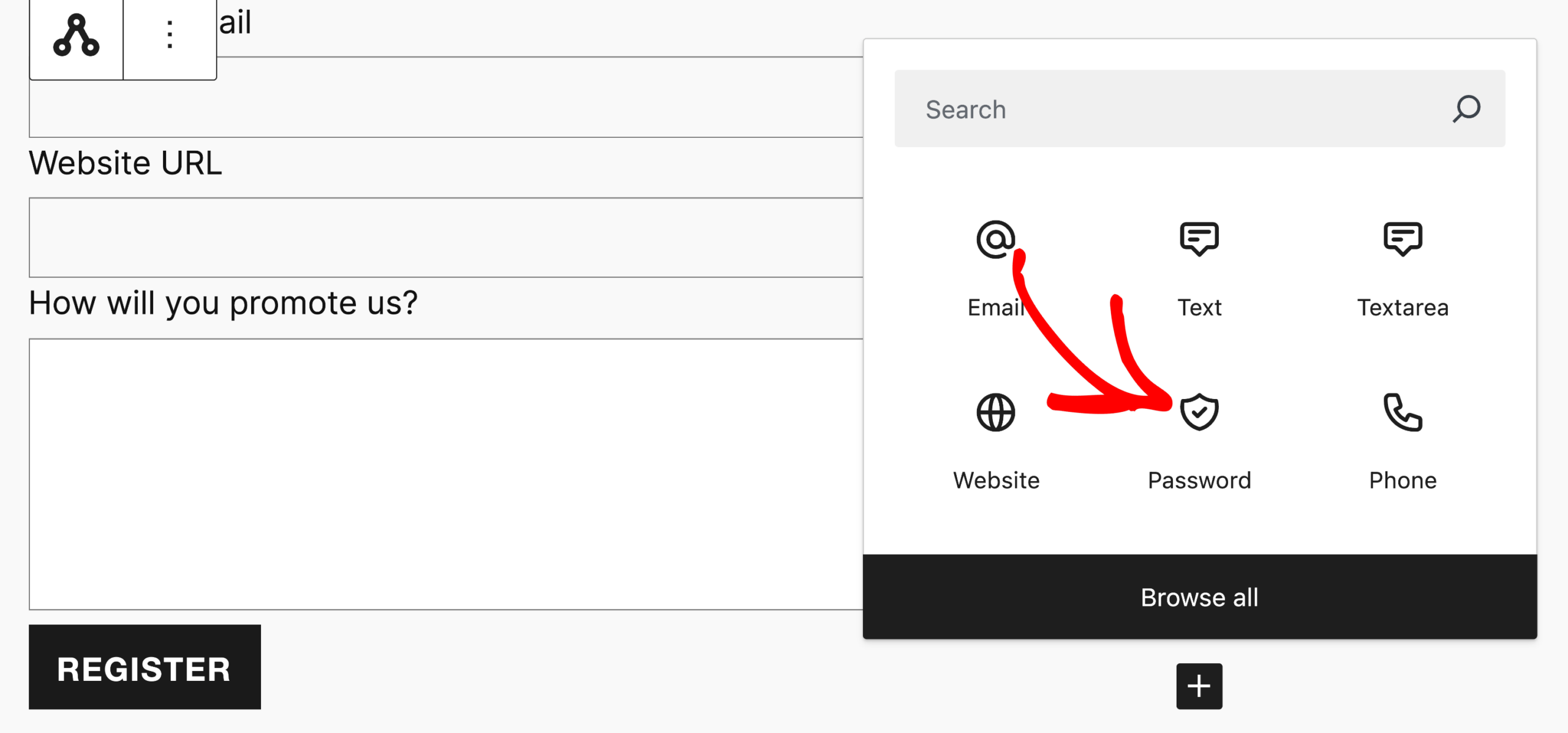
You can then use the arrows to position the fields up or down within the registration form to place them exactly where you want them to be.
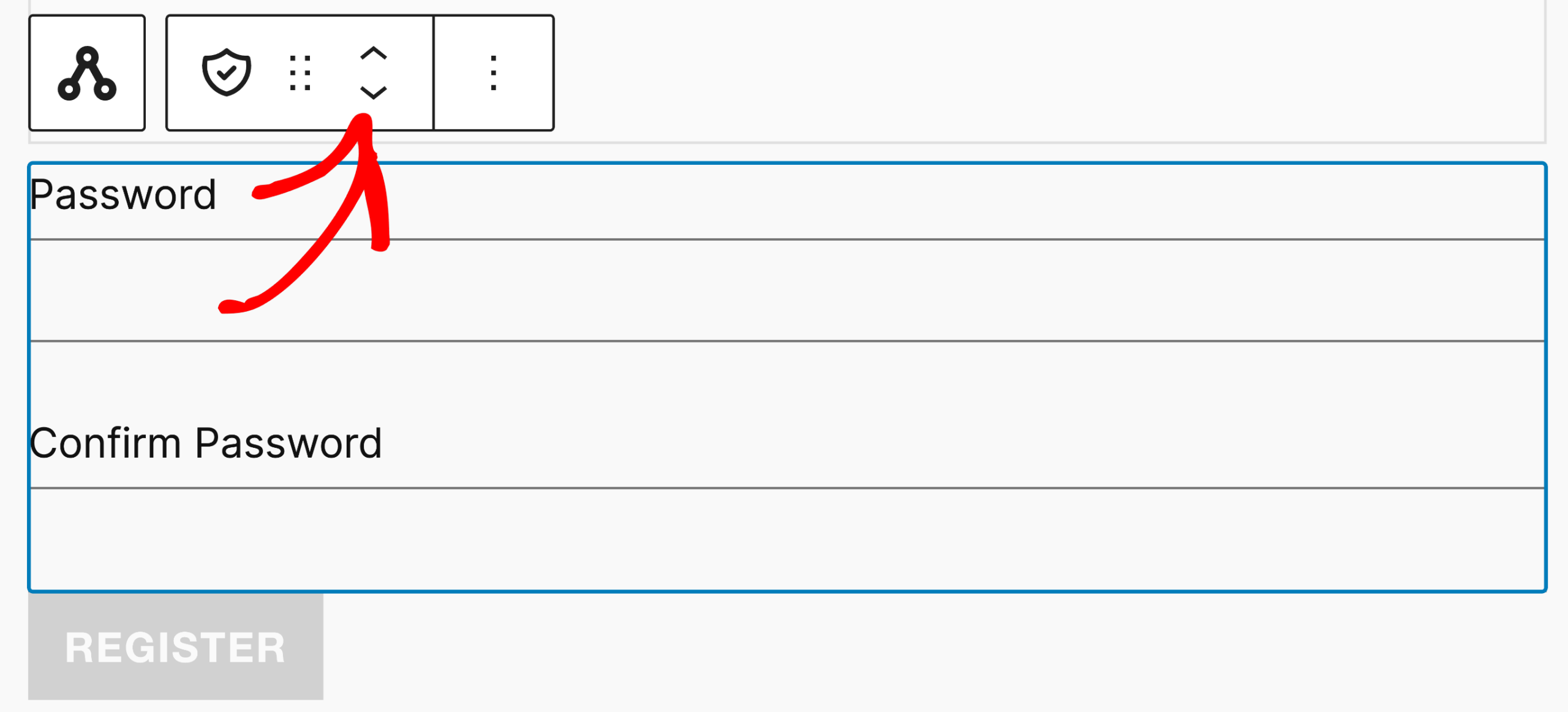
Frequently Asked Questions
How do I ensure that only approved affiliates can join my program?
By default, AffiliateWP requires manual approval for each affiliate application. This setting is enabled automatically under AffiliateWP » Settings » Affiliates > Require Approval.
If you want to allow affiliates to be approved instantly upon registration, you can disable this setting by unchecking the Require Approval option and saving the changes.
How can I add the registration form if I’m using a third-party page builder?
If you’re using a third-party page builder, you can add the affiliate registration form by inserting the following shortcode on the desired page:[affiliate_registration] shortcode.
How do I view the details of new affiliate registrations?
You can view the details of new affiliate registrations by navigating to AffiliateWP » Affiliates in the WordPress dashboard. Here, you will find a list of all registered affiliates along with their application details that you can accept or reject.
That’s it! AffiliateWP makes it easy to customize the Affiliate Registration form to align with your program’s branding and workflow. Whether you’re adjusting the form title, enabling placeholder text, setting a redirect URL, or modifying individual fields, the block editor provides an intuitive way to tailor the form.